 |  |
| Main Page | Switch from mobile to desktop view and back here: | |
A quick look at our new featuresWe are working through the pages, and redesigning them as fast as possible. If the page you are viewing doesn't look like the first image below, we just haven't gotten to that one yet. | |
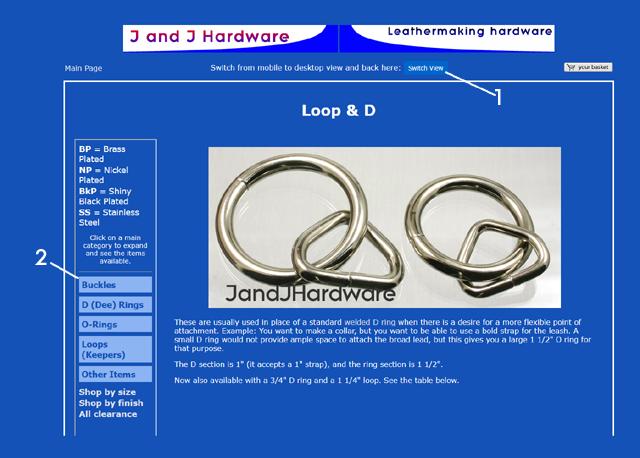 | 1) While our new system will automatically switch from our desktop view to a mobile view if you are on a phone or other smaller screen, if you prefer one over the other, just press this button and the view will change. You can switch back and forth as much as you want. If it doesn't do anything (like on this page), or it isn't even there, that is because there is nothing that needs to change no matter if you are on desktop or mobile. Our new pages are now "adaptive". If you're on a small screen things will re-arrange themselves to make it easier to read automatically. 2) Our menu is now in expandable groupings. That allows us to use a larger, easier to read text than we had in the past. Clicking on a category (say... buckles) will show all the available buckles. Like this.... |
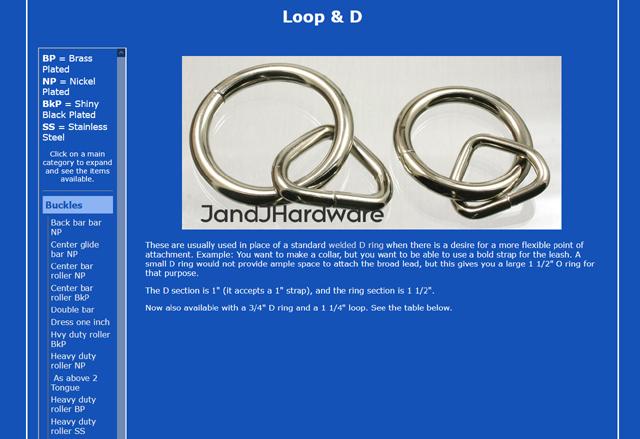 | After clicking on buckles, all of the available items will display. They stay expanded unless you click on them again. So, your choice, expand and leave them that way, or only expand the one you currenty want. |
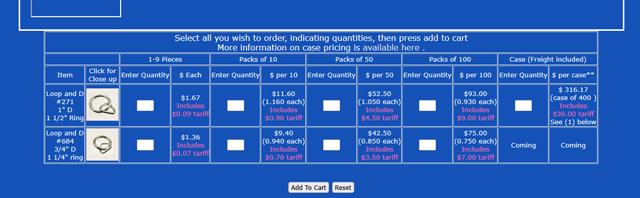 | This is our standard desktop area for selecting your products. If you're a returning customer, you'll be familiar with this. |
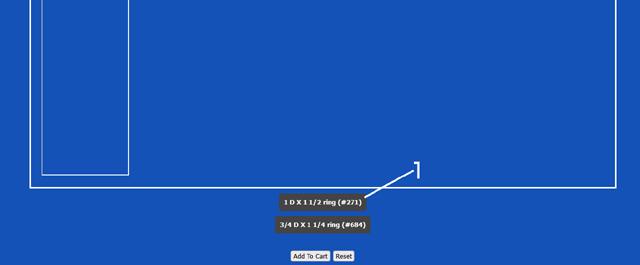 | This is the mobile order entry area, you'll see this first if you're on a mobile device, but you can see it on the desktop if you hit the "change view" button we mentioned earlier. Clicking on a size (the #1 in the image) will expand the size... |
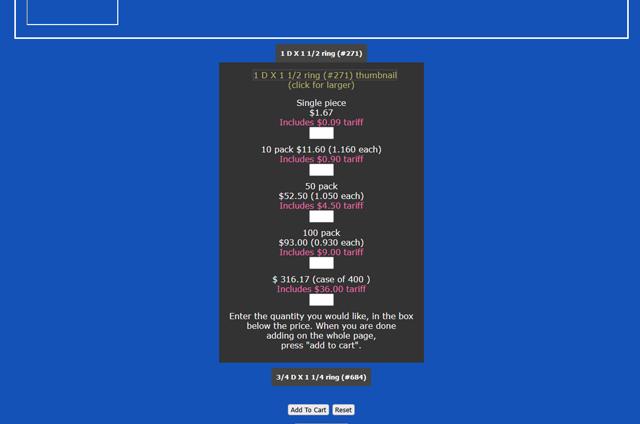 | So that you can enter the quantity of any of the packages of product you need. Just like the menu, these will stay expanded, or you can click on the size again, to hide it. Both of these have a single "add to cart" button at the bottom. You can make all the choices you want or need, then simply press the "add to cart" button at the bottom to add all of them at once to the cart. Each press of the "add to cart" adds everything you selected on the page to the cart. Therefore, you don't want to hit that button until you're done on the page, or it will keep re-adding things to your cart. We hope the mini-tour helped. We're always available through our contact page . You can simply close this page or tab to continue where you left off. Thanks! |
Main Page Contact Us Your Security Terms of Sale Privacy Policy Acceptable Use of Products About Us